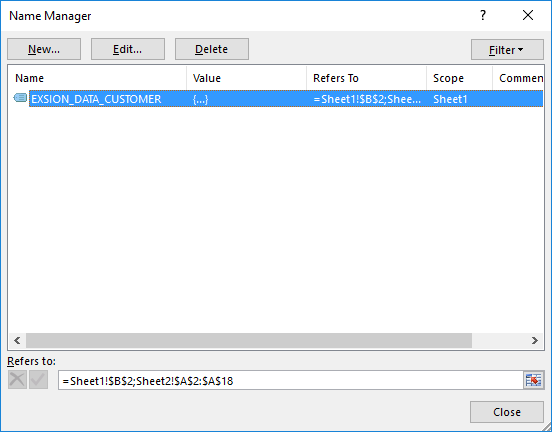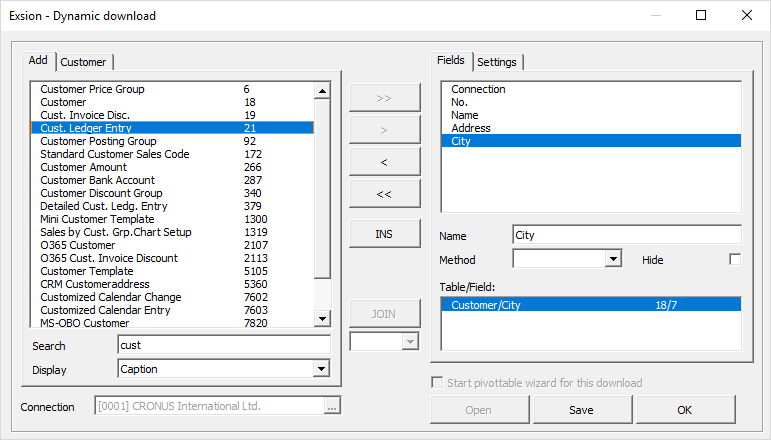
After adding a second table Exsion will show a JOIN proposal:
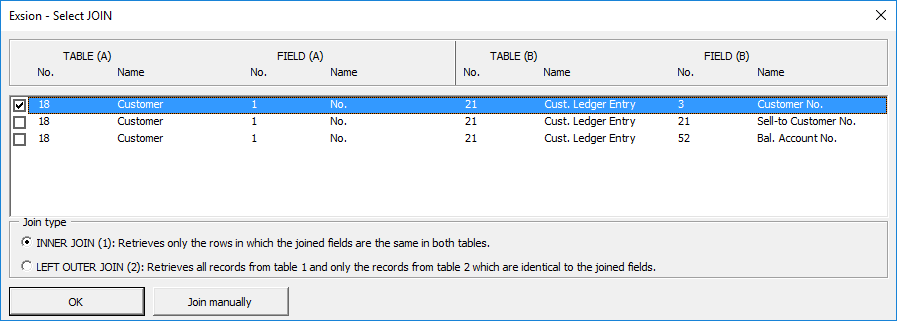
| Field | Description |
|---|---|
| Join fields | The list of fields that can be used to join the tables. |
| Join type | The different join types. |
| OK | Join the tables. |
The download definition will be changed accordingly.
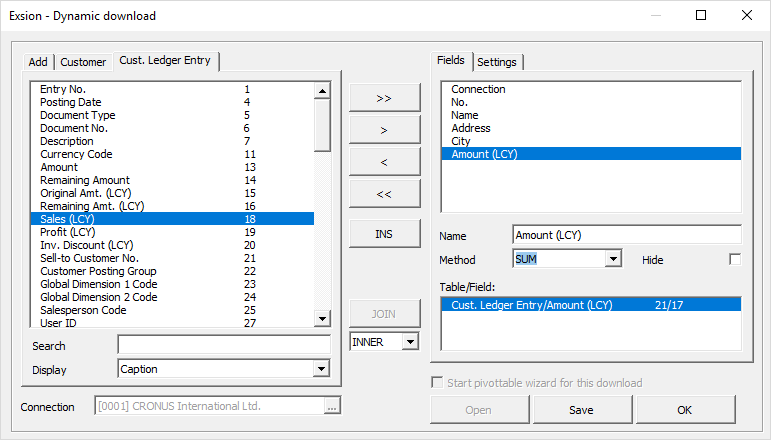
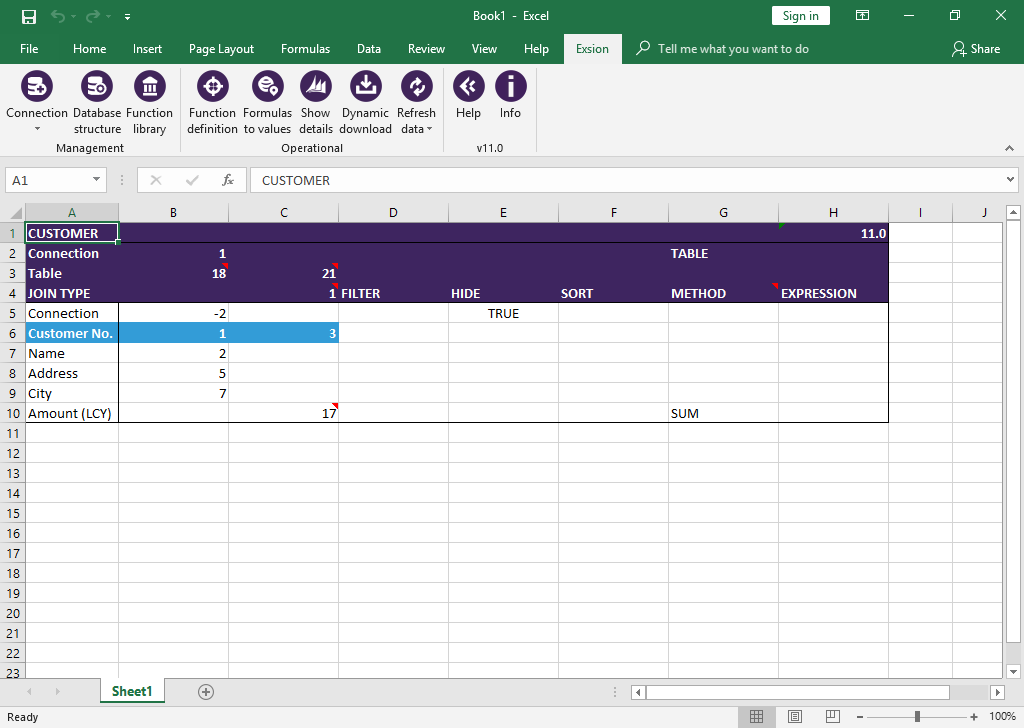
| Field | Description |
|---|---|
| Connection | The connection-ID. A Dynamics NAV type filter can be used here to have the download work for more then one company. |
| Table | The table number(s) to download from. |
| JOIN TYPE | If more then one table is used, the join type will be shown here. |
| FILTER | A filter for the field (See: Filter usage). |
| HIDE | Fields can be show or hidden in the output location. |
| SORT | To sort the output, a maximum of three fields can be designated to sort on. Use 1, 2, or 3 on the fields to sort on in that order. |
| METHOD | The calculation method for that field (SUM, MIN, MAX, AVG or CNT). |
| EXPRESSION | An Exsion function can be used here to speed up the download. |
| Fields | The fieldnames will be shown in the order as created in the download definition. The first row with Connection and the number -2 is mandatory. The number can be changed to a Dynamics NAV type filter for connection ID’s the have the download work for more then one company. Also change True to False in such a case. |
Click the "Refresh data” button in the ribbon menu to activate the download. If this is the first time this download is used, it will ask for a output location.
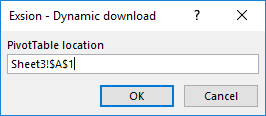
Each download definition has a name which starts with “EXSION_DATA_” followed by the tablename.