
A Dynamic Download is used to get data from the Dynamics NAV database in the Excel sheet. As opposed to functions, this will get more data then just one item. If the cursor sits in the output range of an existing download definition the cursor will be placed in the download definition instead of directly displaying the interface as described next.
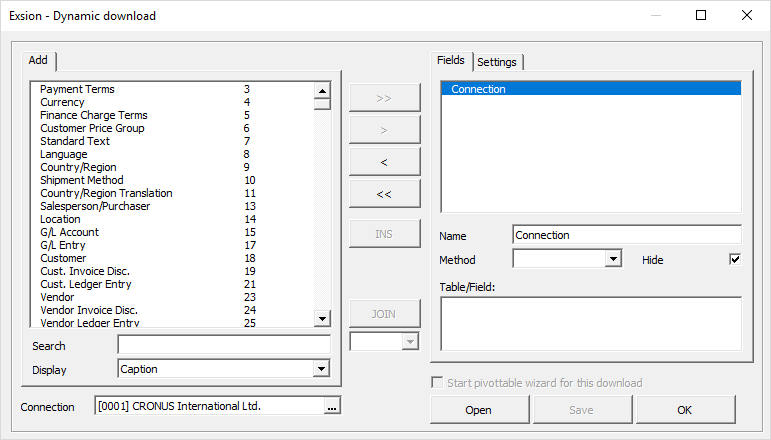
| Description | |
|---|---|
| Add | Shows a list of accessible table in the Dynamics NAV database. |
| Search | Enter table name or number to filter the list of tables. |
| Display | Choice to display table/field Name or Caption. |
| Connection | The connection-ID for the database to use. |
| Buttons to select | The button “>>” add all fields. The button “>” only add the selected field. The buttons “<” and “<<” deselect either a single field or all fields. |
| INS | Insert a none table column that can be used for a user defined calculation. |
| JOIN | If more then one table is used, they must be joined. |
| [___] | Join type (INNER, OUTER, INNER TOP 1, OUTER TOP 1 or NOT EXISTS) |
| Fields | Shows a list of fields used by the download. |
| Name | By default the field's actual name is used. This can be changed here. This name is shown in the (pivot)table. |
| Method | The calculation method for that field (SUM, MIN, MAX, AVG or CNT). |
| Hide | If checked, this will hide the field in the download definition. |
| Table/Field | Tablename/fieldname for the above selected field. |
| Start pivottable wizard for this download | After a download has been used for the first time, it can be modified to use it for creation of a picot table. Click on a cell in the download definition and then the Dynamic download menu option to modify the existing download. Now select the box: Start pivottable wizard for this download. |
| Open | Opens a EDD (Exsion Download Definition) file. |
| Save | Saves a EDD (Exsion Download Definition) file. |
| OK | Click “OK” to save the download definition in the current worksheet. |
Options from the tab “Settings”.
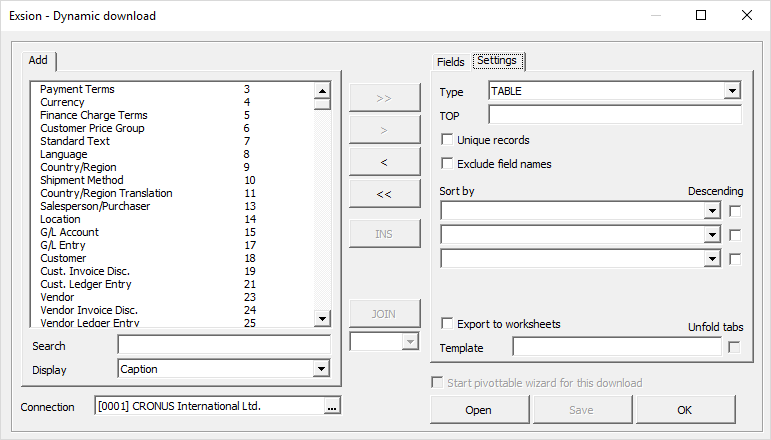
| Field | Description |
|---|---|
| Type | Option are “TABLE” or “PIVOTTABLE”. |
| TOP | The maximum number of records to retrieve from the database. |
| Unique records | This will force unique output over all used fields. |
| Exclusive field names | Don't place field names on top of the record-set. |
| Order by | Sort on a maximum of three fields. |
| Descending | Sort output descending. |
| Export to worksheets | This forces the creation of a new worksheet for every record retrieved by the download definition.A template sheet can be used to create the layout for these sheets. |
| Template | Name of template sheet. |
| Unfold tabs | Spread output to one sheet per unique item. |
To add a table double-click on a tablename in the list of tables. Exsion will then create a new tab for that table where you can select the fields to be shown on that tab.