Release Notes 2023-Q1
This document describes the changes in the latest version of SmartTrade for Business Central (version 17.23.1.x) that is available on the 1st of April 2023. Everything described in this document is also available in the SaaS version of SmartTrade.
Note
All functionality described in previous release notes still are available unless described otherwise in this document.
Productivity enhancements
Calculation of earliest availability date on sales lines
On several pages, functionality is added to calculate:
- Earliest shipment date
- Earliest delivery date
- Available quantity
CRTL+B is back
On the item list, item card and the quote/order pages you can now use ctrl+b to open a detailed overview of the availability calculation of the selected item. If you start this page from the item list, there is not specific filter applied on locations. If you open the page from a sales order, the page filters on the location that you selected on your sales line.
Update planned shipment lines after changing the sales line
When a sales line (order/quote) is changed, and there is only one contract planning line, that planning line is updated with the data from the sales line.
Shipment = contract
Some names have been changed:
Start shipment = Start contract
Start shipment year = Start contract year
Start shipment week = Start contract week
End shipment = End contract
End shipment year = End contract year
End shipment week = End contract week
Show order number in Sales Shipment Lines page
The original sales order number is now visible in the sales shipment line page.
Create call off option from planning lines
It is now possible to create a call off, based on the created sales planning lines.
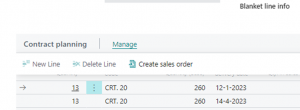
Production date now visible on item ledger entries
The production date is now added to the page with item ledger entries.
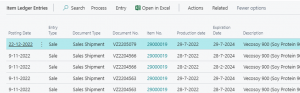
Show active purchase price on factbox
On the sales line factbox, the current active purchase price (direct cost) is now shown:
This information used to be on the “calculcation factbox”, but this only worked if you had created a calculation.
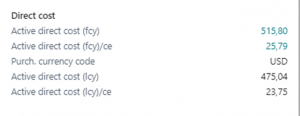
Cost calculation use number of shipments
If you specify multiple shipments on a sales lines, this will have impact on your total cost. For example, if you sell 100 Kgs, but in 4 shipments, your transport cost will be calculated based on that number of shipments.
Requested delivery date required per order type
On the order type page, you can now setup if a requested delivery date is required for that order type.
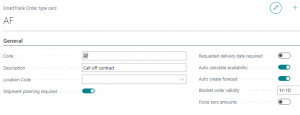
External document required per order type
On the order type page, you can now setup if an external document is required for that order type.
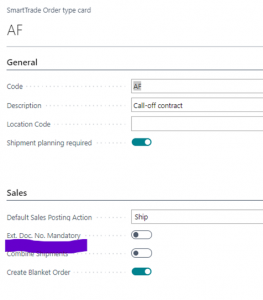
Allow planning input with planning requirement
You can now enter a planning for blanket order, even if the planning is not required.
Auto create planning when there is one line only
If you have a sales quote for one line and that line has only one shipment, a planning line will be created automatically.
Option to block locations
You can now block a location code. Blocked locations are excluded from availability calculations.
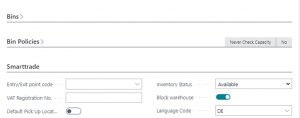
Option to block unit of measure codes
You can now also block a unit of measure codes. If a code is blocked, it can no longer be used on sales and purchase lines.
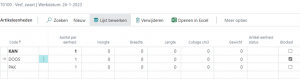
Incoming goods to location with warehousing
Working with incoming goods to a location with warehousing was not supported in previous versions. Now, you can setup SmartTrade to work with incoming goods.
CRTL+I is introduced
If you are working on a sales line, you can now press CTRL+I or click on “SmartTrade->Planning detail” to get detailed information about replenishment times of the selected item:
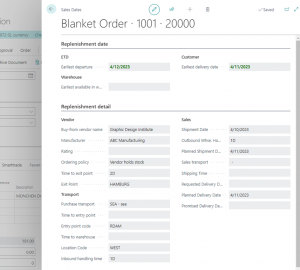
Be aware that this calculation also works with calendars that can be setup for the location, customer and ship-to-address. So if a shipment is planned on a Friday but it takes 2 days to handle the shipment, the planned shipment date will be on the next working day.
Lead time specification on availability page
In the SmartTrade availability page, the lead time and time to warehouse is now calculated and presented on the page.
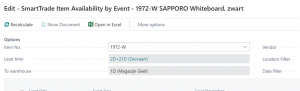
Drilldown on leadtime in availability calculation
If you open the item availability page (ctrl+b) from a sales line, you can now drilldown on the lead time that is presented here:
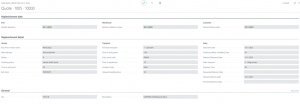
If this page is opened from the item card or item list, the drilldown works on the item vendor information:
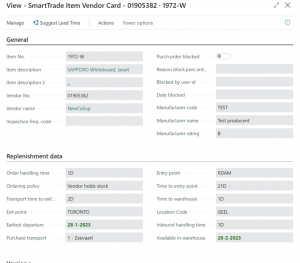
Show availability on lines or factbox
The availability calculation was done on sales lines, but also on the sales line factbox. This is not good for the overall performance, so you can now make a choice between presenting it on the line or in the factbox through the user setup.
Manufacturer information on item vendor card
On the item vendor card, you can now find information about the manufacturer and the quality rating of the vendor:
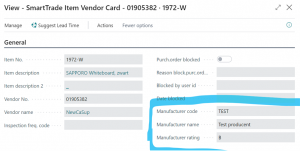
Registration of changed planned shipment date KPI
Changes in the planned shipment date where not registered in the document KPI table where all date changes are saved. This is now added.
Auto create planning line
If a sales quote has only one line and the quote is promoted to a blanket order, a planning (and forecast) is now auto created.
Sales/Purchase Document Type and No. on line level
Next to the header it is now also possible to connect Purchase Document Lines to Sales Document Lines and visa versa. When connecting a Sales Document to a Purchase Header is automatically copies this to all lines.
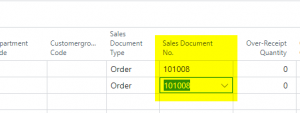
Problems solved
The following problems are resolved in this update:
Auto approval of prepayment orders
When a sales order was created from a blanket order and the order required prepayment, still the order was automatically released. This is changed, the status is now “pending approval”.
Lot allocation from incoming purchase orders
The auto allocation of lots on sales shipments reserved incoming purchase orders even if the order was not received yet.
Requested date on blanket order
If the requested date is later than the calculated delivery date, the system will now use the requested date as planned delivery date.
Change start contract should not affect created lines
If you changed the start contract date, the requested shipment date of the sales lines was updated. This is no longer the case.
Expired inventory shown as available inventory
In the availability calculation, the total remaining quantity was calculated as inventory. Now, expired or blocked lot numbers do not count as inventory in the calculation.
Cost calculation margin error
The calculated margin of a sales line could be incorrect if the quanty or unit of measure of a sales line was changed after the calculation was created.
Forecast lines not visible in availability per event page
Sometimes, the created forecast lines were not visible in the availability calculation. This has been changed.
Information from quote not copied to blanket
Information about start/end of contract was not copied when a quote was promoted to a blanket order.
Attachments not copied from quote to blanket order
Attachments copied from a sales quote to a blanket order where not accessible from the blanket order.
Requested date filled from start contract
The requested delivery date on a sales line was filled with the start contract date if there was no requested date on sales header or sales line level. This no longer happens.
Assign lot numbers on shipment reserved on incoming transfers
The calculation of availability of lot numbers was incorrect (too high) when the selected lot number was in an outgoing transfer order. This is now fixed.
Did you know?
Setup the phone app
There is an app available for using Business Central on your phone or on a tablet.
You can find it on the google play store or on the Apple app store. Just search for “Business central”:
After the app has been installed, select “ Advanced options” and then “On-premises”.
Use your company URL to connect: https://..........
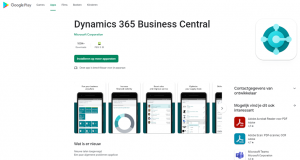
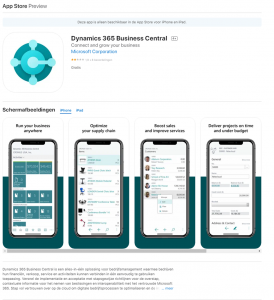
Use the “Tell me” function on pages
You can use the tell me function from the menu to search for pages or reports in the system, but if you use this function:

or select (ALT+Q) on your active page, it will search for functions on that page:
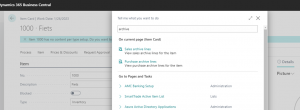
This way, you do not have to search through all the menus to find a specific action.
Links
©HB Software B.V.